Legal Research on an iPad
Set out below is one technique I use to make doing legal research on the iPad easier. If readers have other suggestions, I would welcome comments.
Rather than create Safari browser “Bookmarks” on my iPad, I instead found it more useful to use the option of “Add to Home Page.”
What I have therefore done was this: I use a customized HTML “home page” at work and on my home laptop that is organized into 6 “boxes” providing links (and password information) to web resources covering such things as reference tools, books, publishers, journals, research databases, news, case law, precedents and legislation (in some situations, I deep link into commercial databases).
I then uploaded that customized home page to my Dropbox account and opened up that page on my iPad’s browser and chose “Add to Home Page” and added it to a “Research” folder on my iPad, as shown with the blue arrow in the following screenshot:
Here is a screenshot showing more detail of the actual page and links (with password information redacted):
When I am “on the road” and need to do legal research on my iPad, I find loading this page makes it very quick and simple to access the research sites I most frequently use.


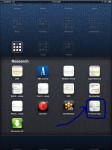

A bit of work to set up, but very smart. Thank you for sharing, including the detail on how you move the HTML page to your iPad!
I use a similar strategy to maintain a research homepage with iGoogle and multiple instances of the Better Bookmarks gadget. I use tabs for the main collection and a Better Bookmarks gadget for individual subjects: a legislation tab with insurance legislation in the gadget. Like you, I’ve added this iGoogle setup to my iPad homepage, but I’ve skipped the Dropbox step.